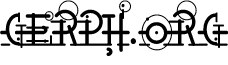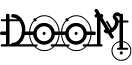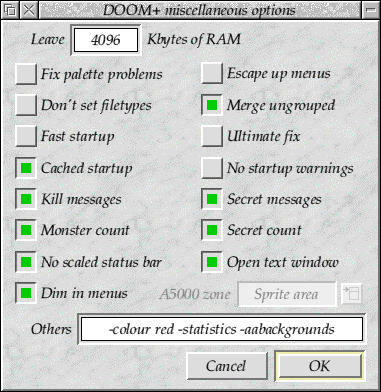FrontEnd - Miscellaneous window
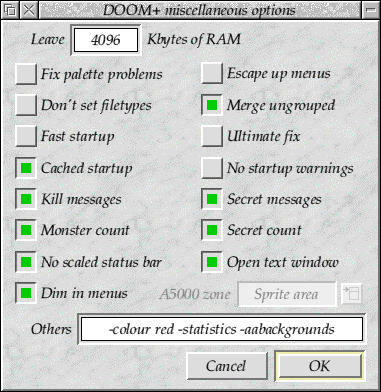
Click on the icons to jump to their descriptions.
Free space
The 'free space' box allows you to entry the amount of memory you wish to
leave, once Doom has initialise. Doom will grab the rest of the memory.
Fix palette problems
Some machines were known to have problems with their palette. Turning this
option on forces the use of legal RISC OS calls to set the palette up.
Don't set filetype
When a WAD file is dragged to the FrontEnd, its type is usually set to the
correct DoomWAD type. Under certain circumstances, this can result in a delay
whilst this change is conveyed to the filing system (if it is remote) or
directory displays are updated. Selecting this option stops this happening.
Fast startup
When the game is initialising, it remains in the desktop and continues to
allow other applications to run. This means that initialisation is slower
than it might be, but does allow other applications to continue running.
Enabling this option will force the game to take over the machine and so
initialise more quickly.
Cached startup
Selecting this option will cause Doom to store the information it needs on
startup in a temporary file. Usually this will make initialisation about four
times faster, but at the expense of approximately 400k per IWAD/PWAD
combination. The cached files can be deleted by choosing the 'Clean cache'
option from the main menu.
Escape up menus
The game menus are usually toggled on and off using the Escape key, but it
was found that some people prefered Escape to backtrack up the menu
structure, in a similar way to Backspace. Selecting the 'Escape up menus'
will make Escape act like the Backspace key.
Merge ungrouped
Certain PWADs do not conform exactly to the specifications. Technically, they
contain lumps which are not between marker groups, and this means that
utilities such as DeuSF were previously needed to use them. By selecting
'Merge ungrouped', these PWADs should work correctly. Because this merge
takes time, it is recommended that you only turn it on when you really need
to. PWADs which require this switch will usually appear to have walls from
the original game, rather than those from the PWAD.
Ultimate fix
Some PWADs that were designed for the registered version of DOOM will not
work correctly on the commercial version of DOOM (also known as Ultimate
DOOM). Technically this is because the PNAMES lump has been included in the
PWAD, but the TEXTURES2 lump has not. Turning on the 'Ultimate fix' will fix
these problems. PWADs which require this switch will appear to have
horizontal stripes along walls, with a strange sprites in their top left
corner. This is sometimes known as the 'tutti-frutti' effect.
No startup warnings
Seriously broken PWADs may give you a warning as they initialise. These
warnings may become annoying if you know the PWAD to work correctly, so
selecting this option will disable the warnings and all PWADs will start
without messages.
Kill messages
If you are just starting out with Doom, you may find it useful to learn what
all the monsters are called. Selecting this option will tell you whenever a
monster (or a player) has been killed. This is quite interesting when you
play co-operative multiplayer games as you can tell who has killed what - and
more importantly, who killed you!
Secret messages
On some levels it is very difficult to tell when you have actually reached a
secret area. Because of this it was possible to end a level and discover that
you had completed half the secrets without even realising. Selecting this
option will tell you when you enter a secret area.
Secret count
It is useful to know how many secrets have been completed on a level.
Selecting this option will make this available on the automap display.
Monster count
You can select this option to provide a similar display to 'Secret count',
but for the number of monsters remaining.
No scaled status bar
Normally Doom will scale the status bar such that it fills the same
proportion of the screen as it would have at 320x200. Selecting this option
will make the status bar the same physical size as it was at 320x200, and
thus allow you to see much more of the display.
Open text window
When you play the game in the desktop, there is a scrolling text window which
displays details of what has happened in the game as a suppliment to the
display at the top of the main game. By selecting this option, the text
display window will be opened on startup, giving more information on what is
happening on startup.
Dim in menus
Normally menus will be displayed on top of the normal game display. Selecting
this option will cause the background to be 'dimmed' when a menu is
displayed.
A5000 zone
On an A5000 you can choose a different area for the 'Zone' to live in
(because these machines do not have Dynamic Areas). Under almost all
circumstances you will want to use the Sprite area.
Others
You may enter any other switches you care to into the 'Others' box, but
remember that invalid switches are silently ignored.
Ok
When you have completed the changes to the miscellaneous options you should
click the 'Ok' button to confirm them.
Cancel
Clicking the Cancel button will discard any changes you may have made.
![[Last]](../bar/last.gif)
![[Up]](../bar/parent.gif)
![[Next]](../bar/next.gif)
This page is maintained by
Justin Fletcher
(gerph@gerph.org).
Last modified on 19 January, 2013.
This site is copyright
Justin
Fletcher. The accuracy of anything on this site is entirely limited
by his belief system and memory at the time of publication - neither of
which should be relied on. The opinions are entirely his, except where he's
changed his mind.
Quotations are copyright their respective authors and whereever possible
attributions have been included.